A laptop is one of the most useful devices in our daily life. It helps us in studying, working, entertainment, and staying connected with others. Just like any machine, a laptop is made up of different parts, and each part has its own function. Knowing the names of laptop parts in English is very important, especially for students, beginners, and anyone who wants to learn about technology. In this article, we will learn the parts of a laptop with their names and pictures to make learning easy, clear, and interesting.
List of Laptop Parts Names
- Screen
- Display
- Keyboard
- Touchpad
- Trackpad
- Power button
- Webcam
- Microphone
- Speakers
- Hinge
- Lid
- Bezel
- Palm rest
- Caps Lock key
- Enter key
- Spacebar
- Arrow keys
- Function keys
- Escape key
- Control key
List of Laptop Parts Names with Pictures
- Screen
The display panel that shows text, images, and videos—your main way to see what the laptop is doing.

- Display
The visual output part of the screen where you view programs, movies, and other content in detail.

- Keyboard
A set of keys used for typing letters, numbers, and commands to control the laptop.

- Touchpad
A flat surface below the keyboard that works like a mouse, letting you move the cursor with your finger.

- Trackpad
Another name for the touchpad—used to click, scroll, and move around on the screen without a mouse.

- Power Button
The button that turns the laptop on or off, usually found near the keyboard or on the side.

- Webcam
A small camera above the screen, used for video calls, online classes, and recording.

- Microphone
A tiny built-in device that picks up your voice for calls, recordings, and online meetings.

- Speakers
Small built-in sound devices that let you hear music, voices, and other audio without headphones.

- Hinge
The joint that connects the screen to the base of the laptop, allowing you to open and close it.

- Lid
The top cover of the laptop that holds the screen and protects it when closed.

- Bezel
The thin frame around the screen that supports and protects the display edges.

- Palm Rest
The flat area below the keyboard where you can rest your hands while typing.

- Caps Lock Key
A special key that makes all letters type in uppercase until you turn it off.

- Enter Key
A key used to start a new line, confirm commands, or select an option.

- Spacebar
The long key at the bottom of the keyboard that adds spaces between words.

- Arrow Keys
Four keys that let you move the cursor or scroll up, down, left, and right.

- Function Keys
The top row of keys (F1 to F12) that give shortcuts for tasks like adjusting brightness or volume.

- Escape Key
A key that quickly cancels a command or closes menus and pop-ups.

- Control Key
A key (marked as Ctrl) used with other keys to give shortcuts, like copying or pasting.

All Part names of Laptop
- Shift key
- Alt key
- Tab key
- Delete key
- Backspace key
- Numeric keypad
- Touchscreen
- Charging port
- USB port
- HDMI port
- VGA port
- Audio jack
- SD card slot
- Ethernet port
- Cooling vent
- Fan
- Heat sink
- Battery
- Power adapter
- Charger
Laptop Parts Names with Pictures
- Shift Key
A key that helps type capital letters or special characters when used with another key.

- Alt Key
A key used with other keys to perform shortcuts or open special functions in software.

- Tab Key
A key that moves the cursor to the next field or adds spacing when typing.

- Delete Key
A key that removes the character or item in front of the cursor.

- Backspace Key
A key that deletes the character or space just before the cursor.

- Numeric Keypad
A small set of number keys, usually on the right side, for fast number entry and calculations.

- Touchscreen
A display that responds to touch, letting you control the laptop by tapping or swiping.

- Charging Port
The slot where you connect the charger to supply power to the laptop.

- USB Port
A common port used to connect devices like flash drives, keyboards, or external hard drives.

- HDMI Port
A port that connects the laptop to TVs or monitors, carrying both video and sound.

- VGA Port
An older type of port used to connect projectors or monitors, mainly for video only.

- Audio Jack
A small round port where you plug in headphones, earphones, or microphones.

- SD Card Slot
A slot where memory cards are inserted to transfer photos, videos, or files.

- Ethernet Port
A port that connects the laptop directly to a network cable for fast internet.

- Cooling Vent
Openings on the laptop body that allow hot air to escape and keep the system cool.

- Fan
A small rotating device inside the laptop that blows out heat to prevent overheating.

- Heat Sink
A metal part that absorbs and spreads heat away from the laptop’s processor.

- Battery
The power source of a laptop that stores energy and allows it to run without plugging in.

- Power Adapter
The external device that converts electricity from the wall into safe power for the laptop.

- Charger
Another name for the power adapter and cable used to recharge the laptop’s battery.

Basic Part of Laptop
- Motherboard
- Processor
- CPU
- GPU
- Graphics card
- RAM
- Memory slot
- Hard drive
- SSD
- Volume buttons
- Optical drive
- CD drive
- DVD drive
- Network card
- Wi-Fi card
- Bluetooth module
- Antenna
- CMOS battery
- BIOS chip
- Power supply unit
Laptop Parts Names with their Pictures
- Motherboard
The main circuit board that connects all laptop parts, allowing them to work together.

- Processor
The brain of the laptop that handles instructions and makes the system run smoothly.

- CPU
Short for Central Processing Unit, it performs calculations and carries out commands for every task.

- GPU
Short for Graphics Processing Unit, it handles images, videos, and games for better visual performance.

- Graphics Card
A separate part or chip that improves the laptop’s ability to show detailed graphics and videos.

- RAM
Temporary memory that stores data only while the laptop is on, making programs run faster.

- Memory Slot
A place on the motherboard where RAM sticks are inserted to increase memory.

- Hard Drive
A storage device that keeps all your files, software, and operating system permanently.

- SSD
Short for Solid State Drive, a faster and quieter storage device compared to hard drives.

- Volume Buttons
Physical buttons on some laptops used to increase or decrease sound quickly.

- Optical Drive
A slot or tray that reads and writes CDs or DVDs, though less common in modern laptops.

- CD Drive
A drive that reads or plays data stored on CDs.

- DVD Drive
A drive that can read or write both CDs and DVDs for movies, software, or backups.

- Network Card
A small chip that connects the laptop to the internet through cables or wireless signals.

- Wi-Fi Card
A built-in card that lets the laptop connect to wireless internet without cables.

- Bluetooth Module
A component that allows the laptop to connect wirelessly to devices like phones, speakers, or headsets.

- Antenna
Thin wires inside the laptop that help pick up Wi-Fi or Bluetooth signals.

- CMOS Battery
A small battery that saves date, time, and system settings even when the laptop is off.

- BIOS Chip
A chip that starts the laptop and checks all parts before loading the operating system.

- Power Supply Unit
The component that provides and controls power flow to all laptop parts safely.

List of Laptop part Names
- DC jack
- Inverter
- Backlight
- LED panel
- LCD panel
- Touchpad buttons
- Left click button
- Right click button
- Fingerprint sensor
- Security lock slot
- Case
- Chassis
- Frame
- Bottom cover
- Top cover
- Rubber feet
- Screws
- Keyboard backlight
- Ribbon cable
- Display cable
Laptop Part Names with their Pictures
- DC Jack
The port where the charger plugs in to supply power directly to the laptop.

- Inverter
A small board in older laptops that powers the screen’s backlight to make the display visible.

- Backlight
A light source behind the screen that makes images and text bright and clear.

- LED Panel
A screen that uses LED lights for sharper, brighter, and energy-saving display quality.

- LCD Panel
The main screen layer that shows images, videos, and text using liquid crystal technology.

- Touchpad Buttons
The physical buttons below the touchpad that work like mouse clicks.

- Left Click Button
A button used for selecting items, opening files, or confirming actions.

- Right Click Button
A button that opens menus with extra options and settings for the selected item.

- Fingerprint Sensor
A security feature that scans your fingerprint to unlock the laptop safely.

- Security Lock Slot
A small slot where you attach a lock to protect the laptop from theft.

- Case
The outer shell that protects and holds all laptop components together.

- Chassis
The main body frame that gives the laptop shape and supports its parts.

- Frame
The supporting structure around the screen and body that keeps everything in place.

- Bottom Cover
The underside panel of the laptop that protects the internal parts and can be removed for repairs.

- Top Cover
The upper part of the laptop body, usually around the keyboard area.

- Rubber Feet
Small pads on the bottom that stop it from sliding and allow airflow.

- Screws
Tiny fasteners that hold the laptop’s parts and covers securely together.

- Keyboard Backlight
A light under the keys that helps you type in dark or low-light conditions.

- Ribbon Cable
A flat, thin cable that connects parts like the keyboard or touchpad to the motherboard.

- Display Cable
A cable that carries video signals from the motherboard to the screen.

Learn more helpful articles
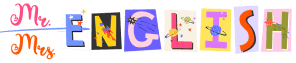
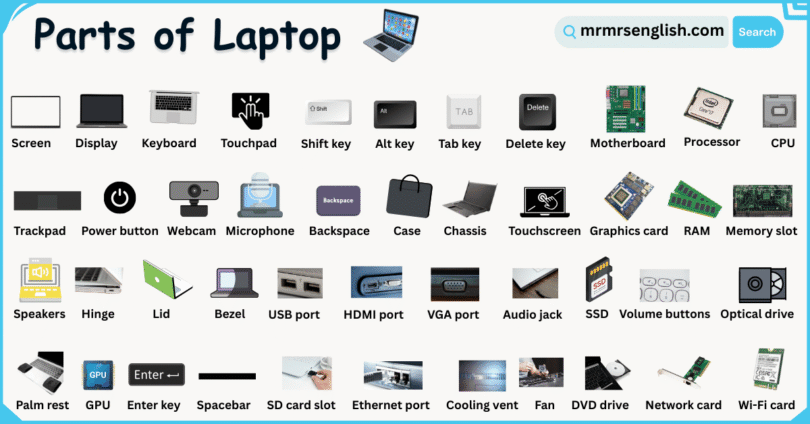
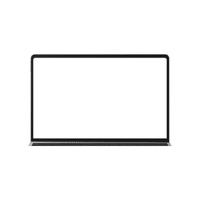


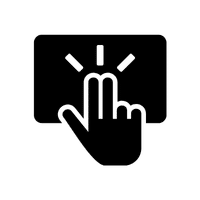
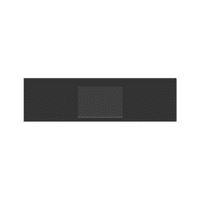
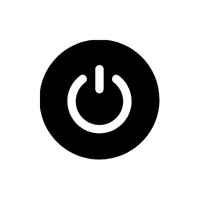

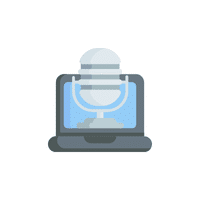
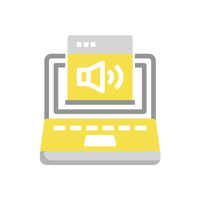

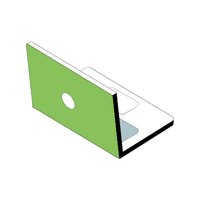
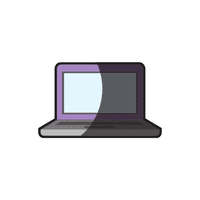


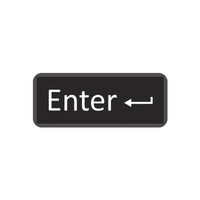
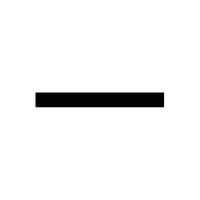
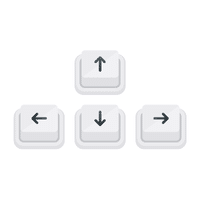

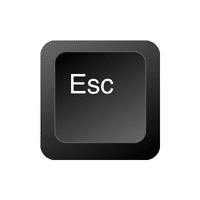
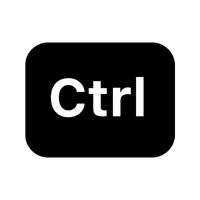
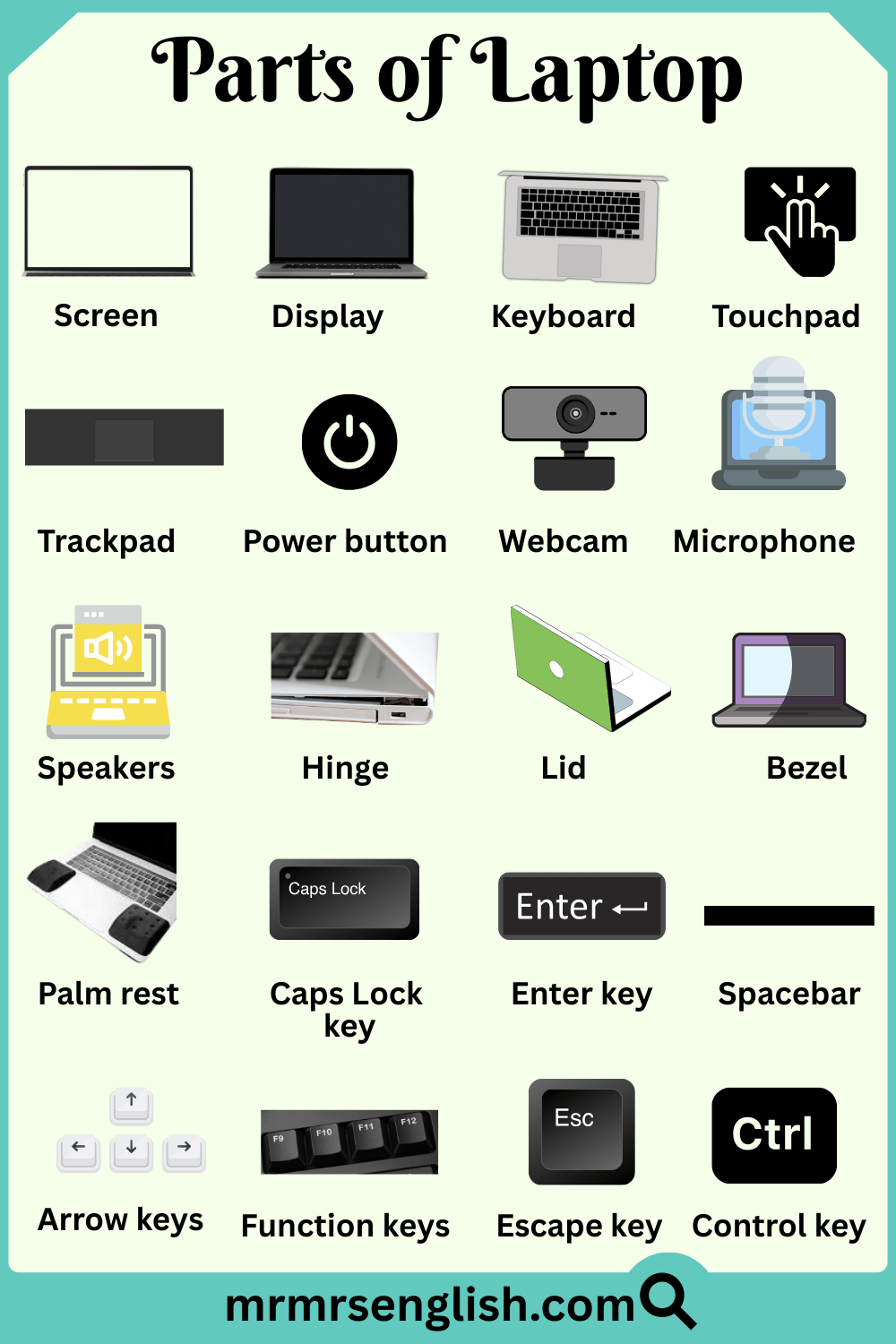
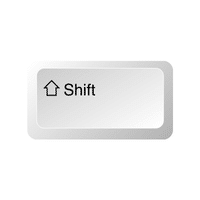

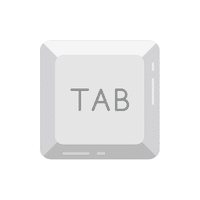
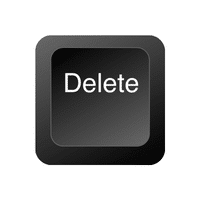
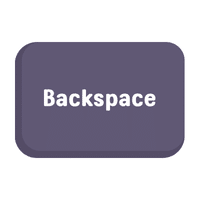
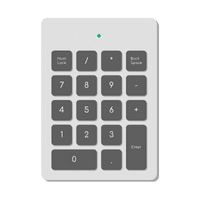
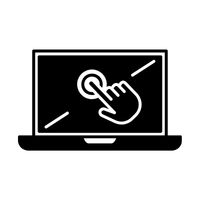









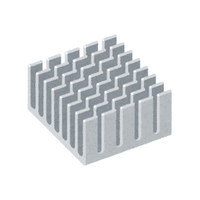
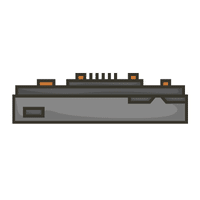


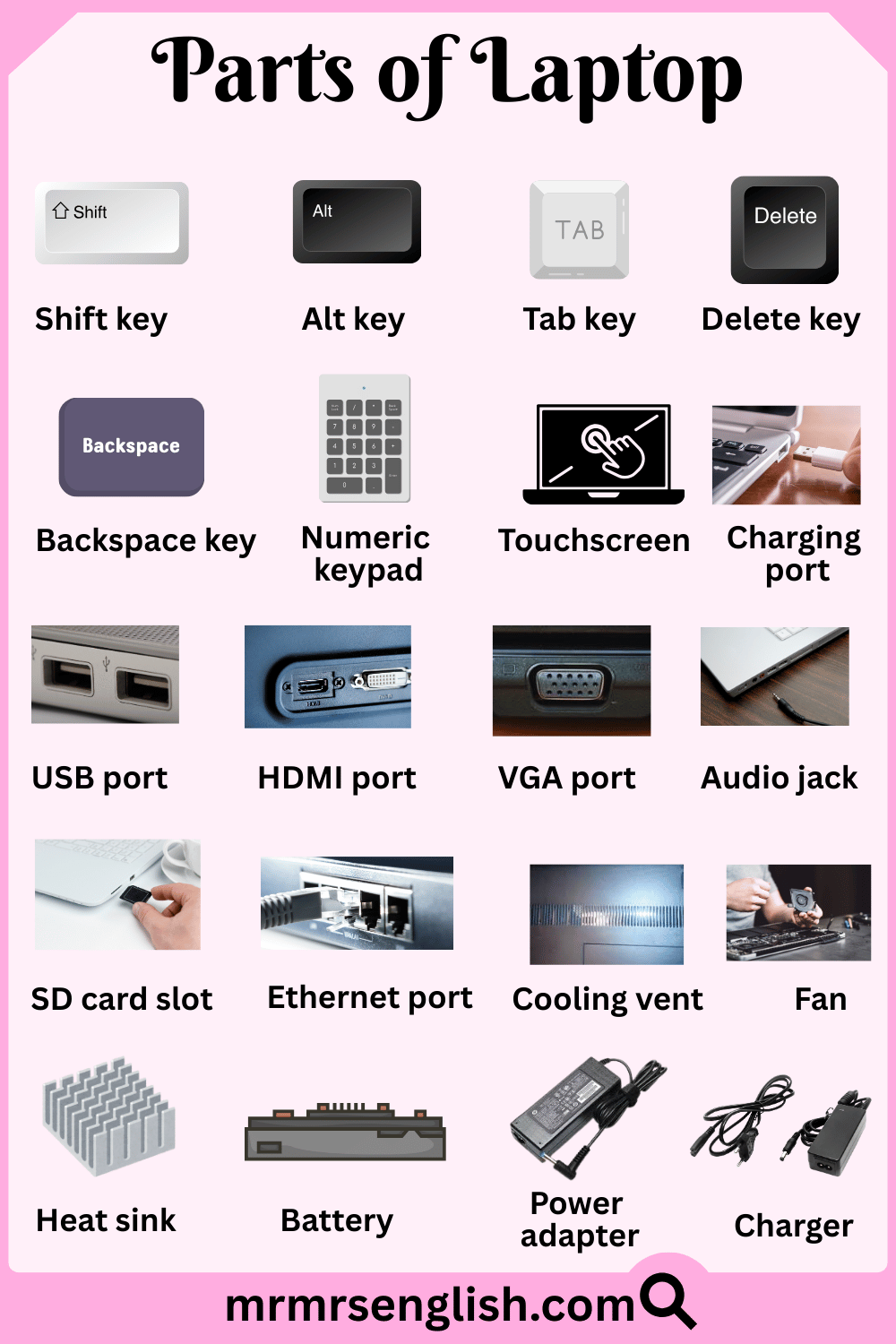


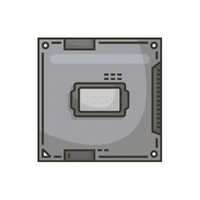







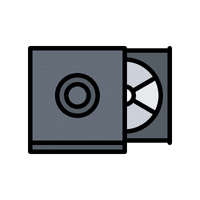




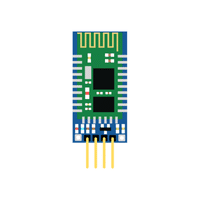
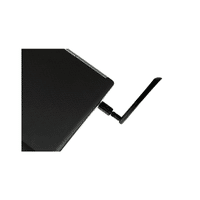
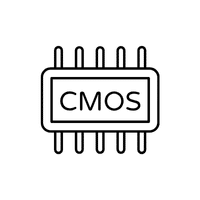


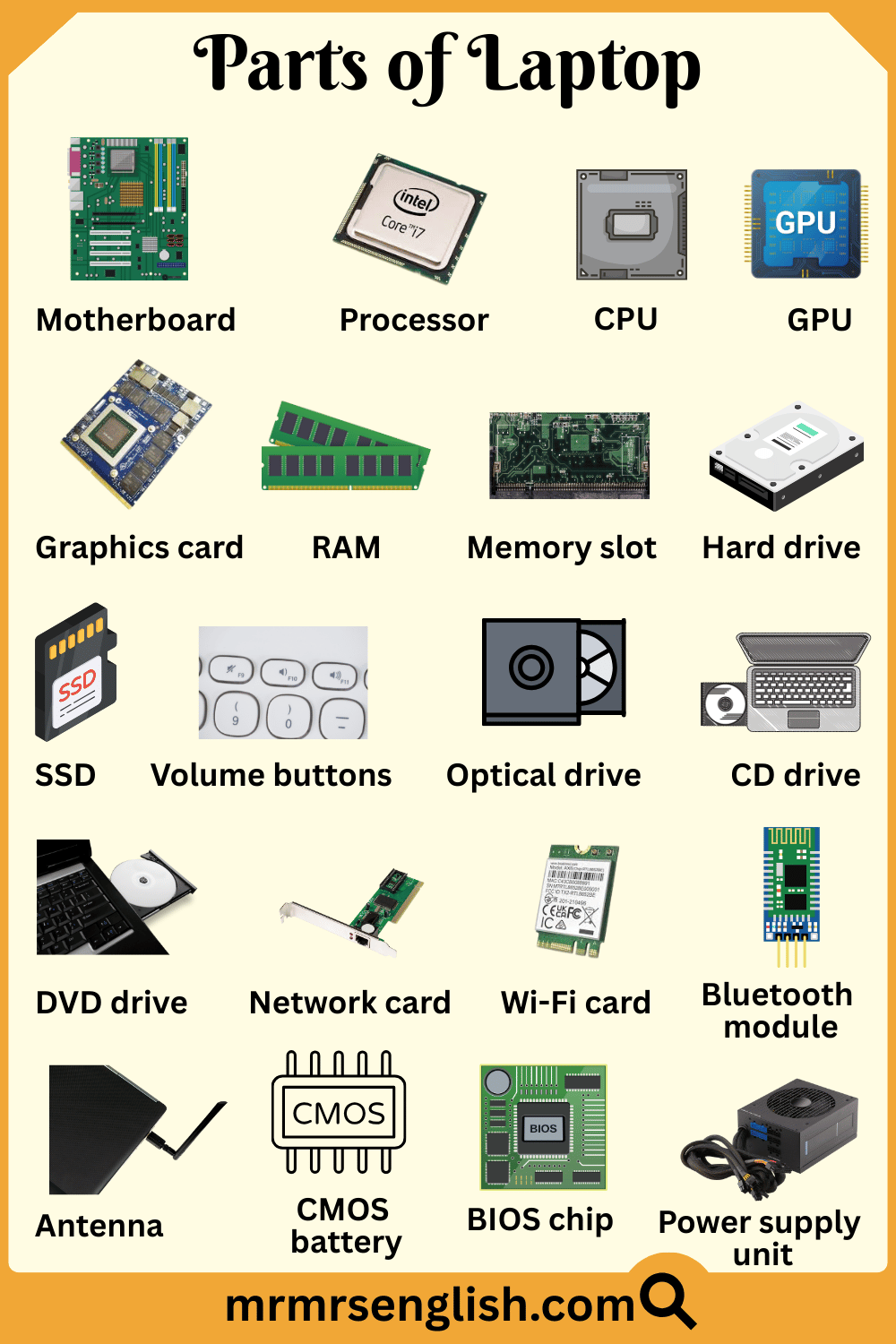


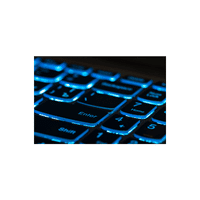



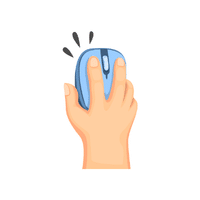



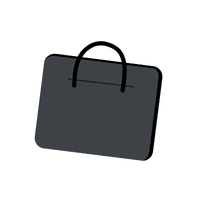




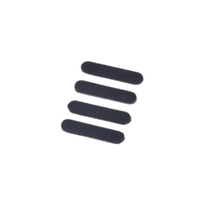



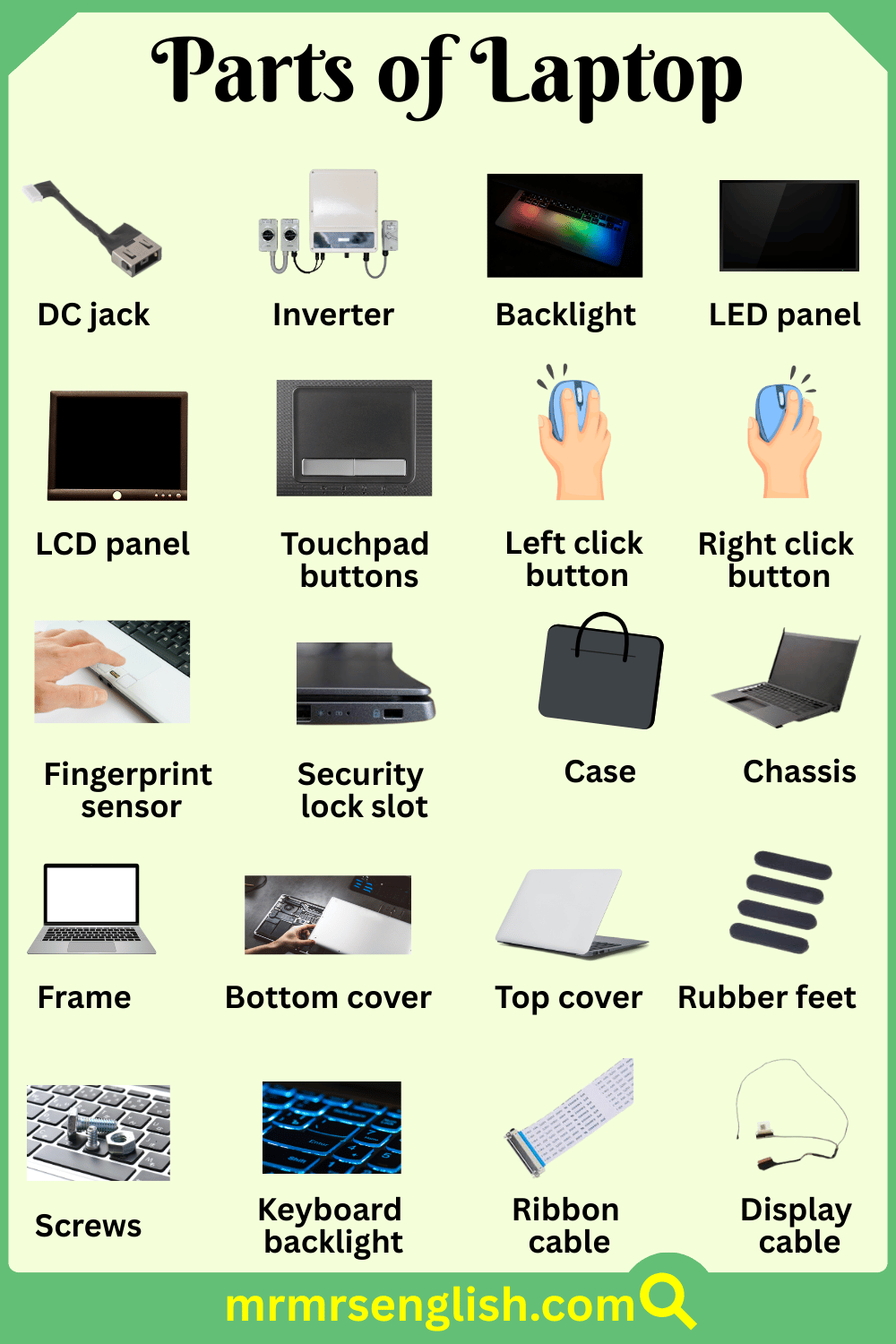
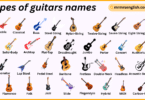
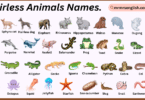
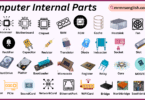

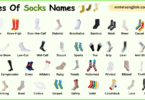
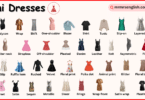
Leave a Comment